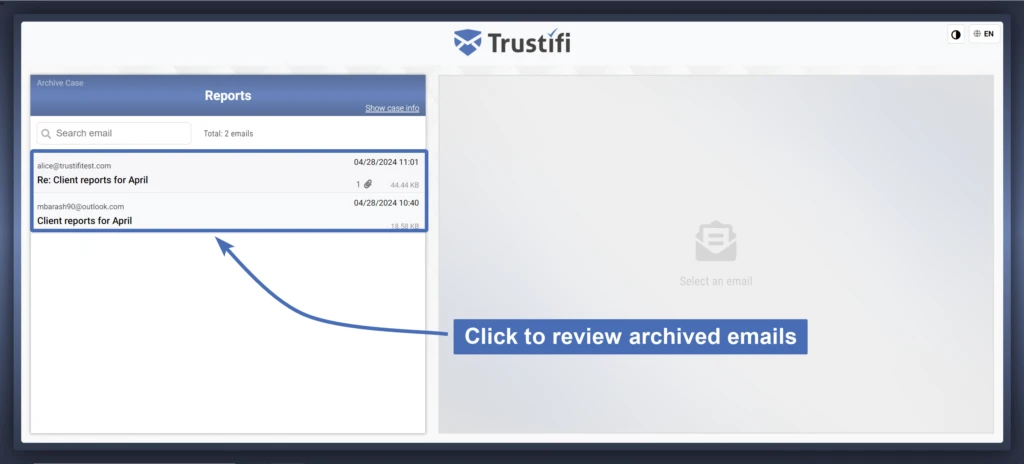Archive cases can be conveniently shared with other people/parties, even if they don’t use Trustifi.
Case sharing is easy to use and highly secure as the recipient of shared cases will only be able to view the specific emails you want to share, and they will have to undergo Multi-Factor Authentication before they can access the shared case.
How to share an archive case
To share an archive case – go to the Archive page, select a case from the case list, click on the arrow next to the “Apply Case” button, and then select “Manage Sharing“.
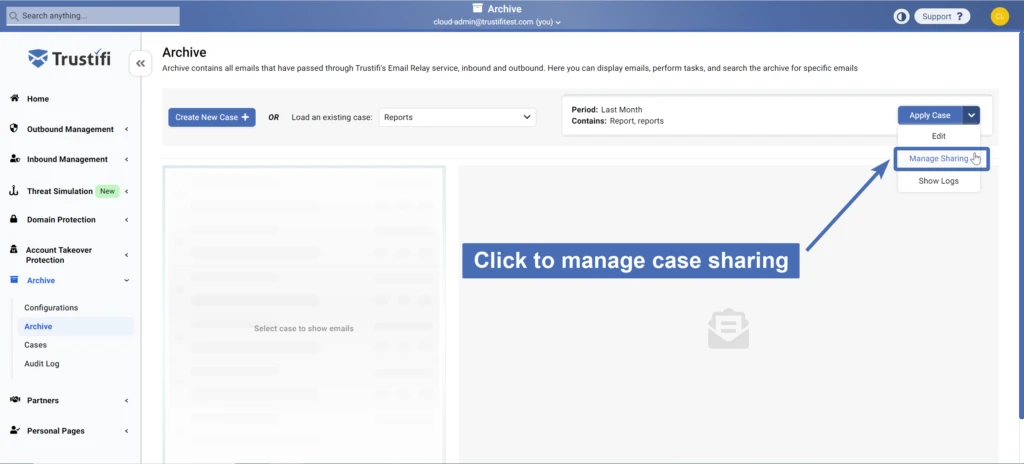
In the “Manage Sharing” window, follow these steps to share the case:
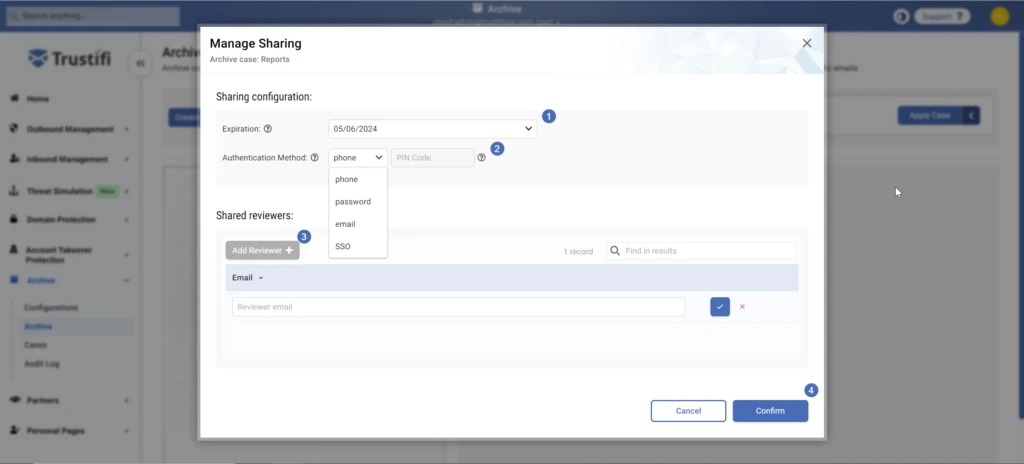
- Select an expiration date. The shared case will only be available within the expiration range you select here.
Note: after a case has expired, you may edit the case sharing to expand the expiration date. - Select an authentication method. The recipient of the shared case will have to undergo MFA (Multi-Factor Authentication) using the selected method. The MFA method can be: phone (SMS with PIN code), pre-set password, email (PIN code), or Single Sign-On (SSO).
- Add reviewer(s). Click on the “Add reviewer” button and then enter the reviewer’s email address. This person will receive an email invitation to authenticate and review the shared case.
More than one reviewer can be added. - Click “Confirm” to send out the shared case to the selected reviewer(s).
Accessing a shared case
As the recipient of a Trustifi archive shared case, you will receive an email invitation which should look like this:
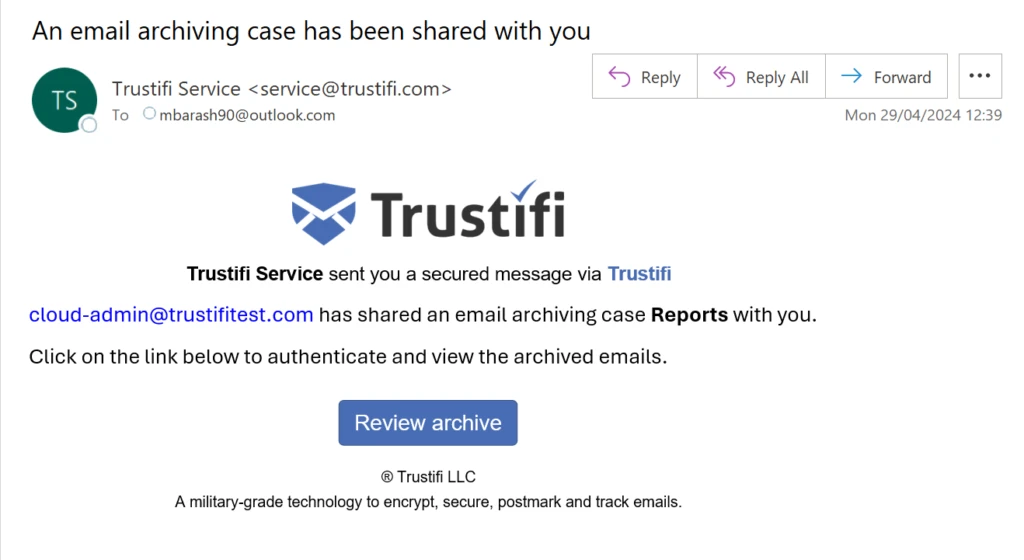
When you click on “Review archive”, a secure browser window will open and you will be asked to authenticate your identity using the MFA method selected for this case.

Once successfully authenticated, you will have access to review the emails in this archive case. Simply click on the emails on the left side to view their content.