Existing archived emails can be easily migrated into the Trustifi archive by uploading files that contain these archived emails. Once the files have been uploaded, Trustifi will process these emails so they can be available for search and review in your archive.
Migrating existing archived emails can be done via the “Configuration” page, where you can find the section titled “Archive Migration – Import Archive” at the bottom of the page.
Currently the Trustifi archive supports 2 types of files for archive migration:
- ZIP files containing EML files.
Note: the EML files within the ZIP don’t need to be organized into folders by sender/recipient mailbox. - PST files generated by Exchange/O365 e-discovery.
To upload archive files, click on the “Upload file” button at the bottom of the page.

You can select one or more files to upload.
Once the files have been selected for upload, Trustifi will display the upload progress in a notification window on the top right corner of the page.
Do not close this page while the upload is in progress.

Once your files have been fully uploaded, you may close the page.
Note: it will still take some time until these archived emails are available for review in Trustifi. When Trustifi successfully finishes processing the archived emails, you will receive a notification similar to this one:
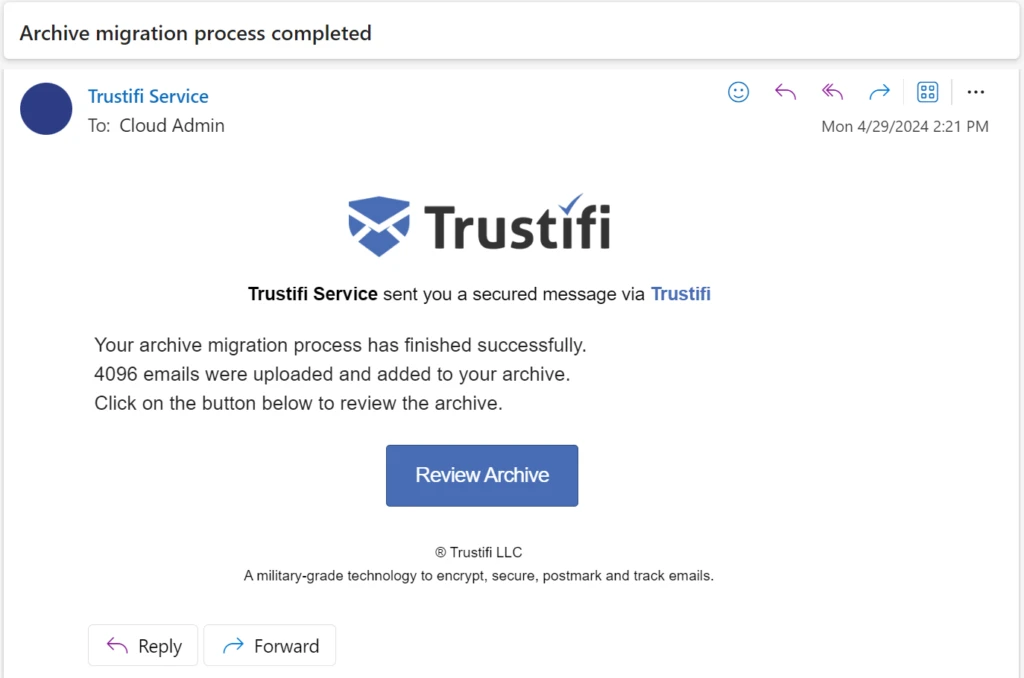
If any of your uploaded archive files have failed to be processed, a failure notification will be sent.
You may also view the archive Audit Log page to see which archive migration files have been successfully uploaded and processed.
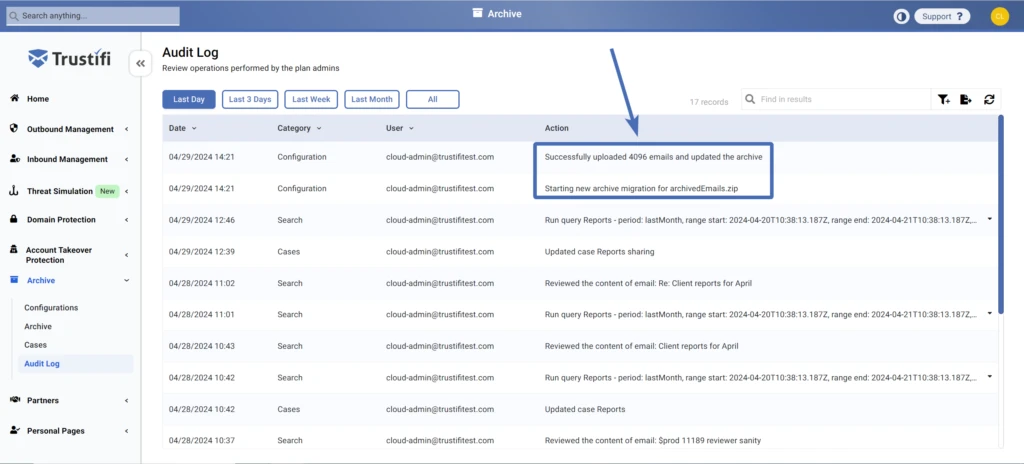
For any issues or questions regarding archive migration please contact Trustifi support at support@trustificorp.com .